10 Threads Tips & Hidden Gem Features You May Not Have Known About!
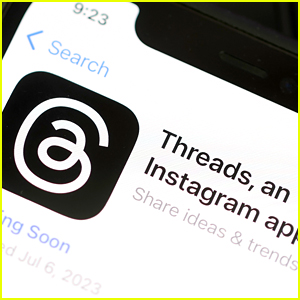
It’s officially been one full week of the latest social media platform Threads!
The app, of course, comes from Meta, the parent company of Facebook and Instagram, and is directly linked to your Instagram account.
Earlier this week, it was revealed that 100 million users had already signed up and started using Threads – Wow!
The latest app is similar to Twitter, where you can share text updates, join conversations, share photos and videos up to five minutes in length.
While it’s only been a week, there are quite a few things that maybe you didn’t know you could do in the app, and we’ve got some tips and hidden gem features right here!
Learn more inside…
Check ‘em all out below…
- 1. Controlling your replies: Did you know you can set who is able to reply to your thread? When you go to make a new Thread, look to the bottom of the page on the left side, right above your keyboard. It will likely be at the default and says, “Anyone can reply.” Tap that and it will give you the option of anyone, profiles you follow or mentioned only. Then, click on who would like to allow to reply, and you’re set!
- 2. New Thread shortcut: While you’re typing out a new Thread, you can easily start a second, brand new one by hitting “return” three times and it will automatically start a new Thread for you, attached to the first one.
- 3. Quick follow: While it may seem obvious, maybe you haven’t noticed, but you can follow someone new right from your feed. When you see a profile on your feed as a recommended option that you don’t follow, their profile icon will have a plus sign on it. If you decide you would like to follow them, instead of clicking on their profile and potentially losing your place in scrolling down your feed, just tap the + and it will prompt you to follow or cancel.
- 4. Mute: This is a big one for some people, and with the automatic follow feature. Maybe you don’t want to unfollow someone, but you also don’t want to see their posts that much, you can just mute them. This can be done on the feed or by going to their profile. All you have to do is click the three dots on the right side of a Thread post or the profile, and click “Mute.” Don’t worry, it won’t show that person that you muted them! You can also hide replies or messages that use specific words, just like on Instagram. Just go into your profile settings, hit “Privacy,” then “Hidden Words” and you can add words, or select another option.
- 5. Quick search: You can easily go right to the search bar with your keyboard ready by doing a long-press on the search icon to quickly go search for an account on Threads. Currently you can only use the search to look for other users.
- 6. Take a break: If you’re like us and doom scroll on Threads, you can actually set a notification to suggest that maybe you should take a little break. If you want to limit your time on the app, this would be a great feature to use. To do this, go to your settings, click on “Account” and go to “Take a break” at the top of the list. Then, you can set it to every 10, 20 or 30 minutes, and it will send you a reminder when you’re on the app for longer periods of time.
- 7. Share to Instagram: If you haven’t noticed yet, you can easily share a Thread post directly to your Instagram feed or story. All you have to do is click on the share icon next to the repost icon, and tap whichever you’d like to do.
- 8. GIFs: If you have been scrolling on Threads and see GIFs, but don’t know how to post them since there’s not an automatic option built into the app, yet, it’s simple. All you need is a GIF keyboard installed on your phone, and you can copy and paste the GIF right into your Thread post.
- 9. Customizing notifications: If your phone buzzes too much while you’re on Threads and you want to change that, just go to your profile and click on the two lines at the top right corner, then tap “Notifications” and you can temporarily pause all, or you can customize them by threads, replies, following and followers.
- 10. Following: If you got a little confused when starting Threads and don’t see your Instagram follows, you can change that! Just go to your profile and click on your followers right below your bio. Go to the Following tab and click “See all,” which should be emboldened. This will pull up all the people you follow on Instagram, and you can select individually, search for someone in particular, or at the bottom, you can hit “Follow all” and it will follow everyone that has a Threads account.”
Head of Instagram Adam Mosseri assures that they are actively working on adding new features that are not quite on Threads yet, like a following feed, an edit button, being able to switch between multiple accounts easily, post search, hashtags, a like list, translations and a web version.
Be sure to follow us on Threads at threads.net/@justjaredjr, and who knows, maybe we’ll interact with you on there!






 Older
Older

